A Complete Guide On How To Use Webflow Templates A Powerful Website
Discover how to use Webflow templates effectively. Master template customization and design best practices to create a powerful website.

Are you ready to unlock the power of Webflow SEO to boost your website's visibility and reach? Dive into the world of Webflow templates and learn how to utilize them to build a stunning website that attracts your audience and ranks high on search engines. Explore the possibilities and take your online presence to the next level with our in-depth guide on using Webflow templates.
Looking to master the art of Webflow SEO and take your website's performance to new heights? NUMI, a leading webflow development agency, can help you achieve your goals with its expertise in crafting high-performing websites using Webflow templates. Enhance your online presence and reach your target audience with ease.
What Are Webflow Templates

Webflow templates are pre-made layouts that can accelerate the website-building process. Templates follow the latest design trends for various industries, offering a quick pathway to creating a stylish website without starting from scratch.
Half the work is already completed by choosing a template, making it easy to adjust the design and content. Templates are perfect when working under a deadline to launch a website without specific requirements.
These templates cater to a diverse user base, with small businesses and solopreneurs being the primary users looking for a simple yet effective site. Webflow offers free and paid templates categorized by style, features, industry, language, etc.
Benefits Of Using Webflow Templates

Faster Development
Webflow templates are advanced when it comes to faster development. These ready-made designs provide a structured starting point, eliminating the need to build websites from scratch. This is especially helpful for beginners struggling to start a site entirely from the ground up. With templates, you can design and launch a fully functional website in a fraction of the time it typically takes to build one from scratch.
This can give you a competitive edge by enabling you to launch quicker and gain traction faster in your niche. It is also mighty helpful because it saves time by not having to delve into the complexities of starting a website from scratch, allowing you to focus on what matters—your business.
Professional Design
By using Webflow templates, you get access to professionally designed layouts that are visually appealing and crafted following contemporary design trends and best practices. This ensures your website looks great and meets the latest web design standards. These templates are created by experienced designers who keep up with the latest web design trends, ensuring your website looks modern and meets user expectations.
This professional design can enhance your brand image and credibility, helping you stand out online. Having a professional design without hiring a designer is one of the most enormous benefits of using Webflow templates. This can be vital in establishing trust with your audience and enhancing the overall user experience.
Inspiration and Learning
Webflow templates can serve as a wellspring of inspiration for your website design. Using these templates allows you to explore different design possibilities and get a glimpse into what your website could look like. This can spark creativity and help you visualize how to customize the template to suit your brand. Moreover, templates provide a practical learning opportunity for Webflow functionalities.
By dissecting how templates are built and understanding the various elements and interactions, you can familiarize yourself with Webflow's powerful features and tools. This can equip you with the knowledge you need to make changes to your website independently, and it's a great way to learn the ins and outs of Webflow organically. The landscape of web design can be daunting, but Webflow templates make it easier to navigate those complexities.
SEO Optimization
Many Webflow templates have built-in SEO-friendly features, such as optimized header tags, meta descriptions, and clean code structures. These templates are designed to help your website get noticed by search engines by improving its search engine ranking and overall visibility. SEO optimization is done with these templates, allowing you to focus on other aspects of your website. SEO is a vital aspect of any website, and having these features pre-built into templates can give your website a head start in ranking higher on search engine results pages. This can drive more organic traffic to your website, helping you reach a broader audience and increase your online visibility.
NUMI: A World-Class Webflow Development
NUMI is a webflow development agency powered by world-class webflow developers and product designers. Backed by Y Combinator, NUMI handles all of your startup's sourcing/vetting/hiring needs for design.
Our remarkable design team ensures all your design work is done well. NUMI helps with product design, web design, Framer development, Webflow development, mobile design, prototyping, UX design, and all your startup's design needs! Subscribe to a guild of world-class designers ready to embed on your team today. Schedule a call with us today to learn more!
Related Reading
- Webflow Integrations
- Webflow Websites
- Webflow Cost
- Webflow Logic
- Wordpress To Webflow Migration
- Webflow Maintenance
- Webflow Security
- Webflow Interactions
- Webflow Performance
Where To Get Or Buy Webflow Templates

The Webflow marketplace is the official place to find templates. You can search for templates using the search bar or browsing the categories. The categories include:
- Portfolio
- Business
- Design
- Travel
- Medical
- Beauty and similar sites.
Each category (theme) contains templates specifically designed for that industry.
How To Choose A Suitable Webflow Template
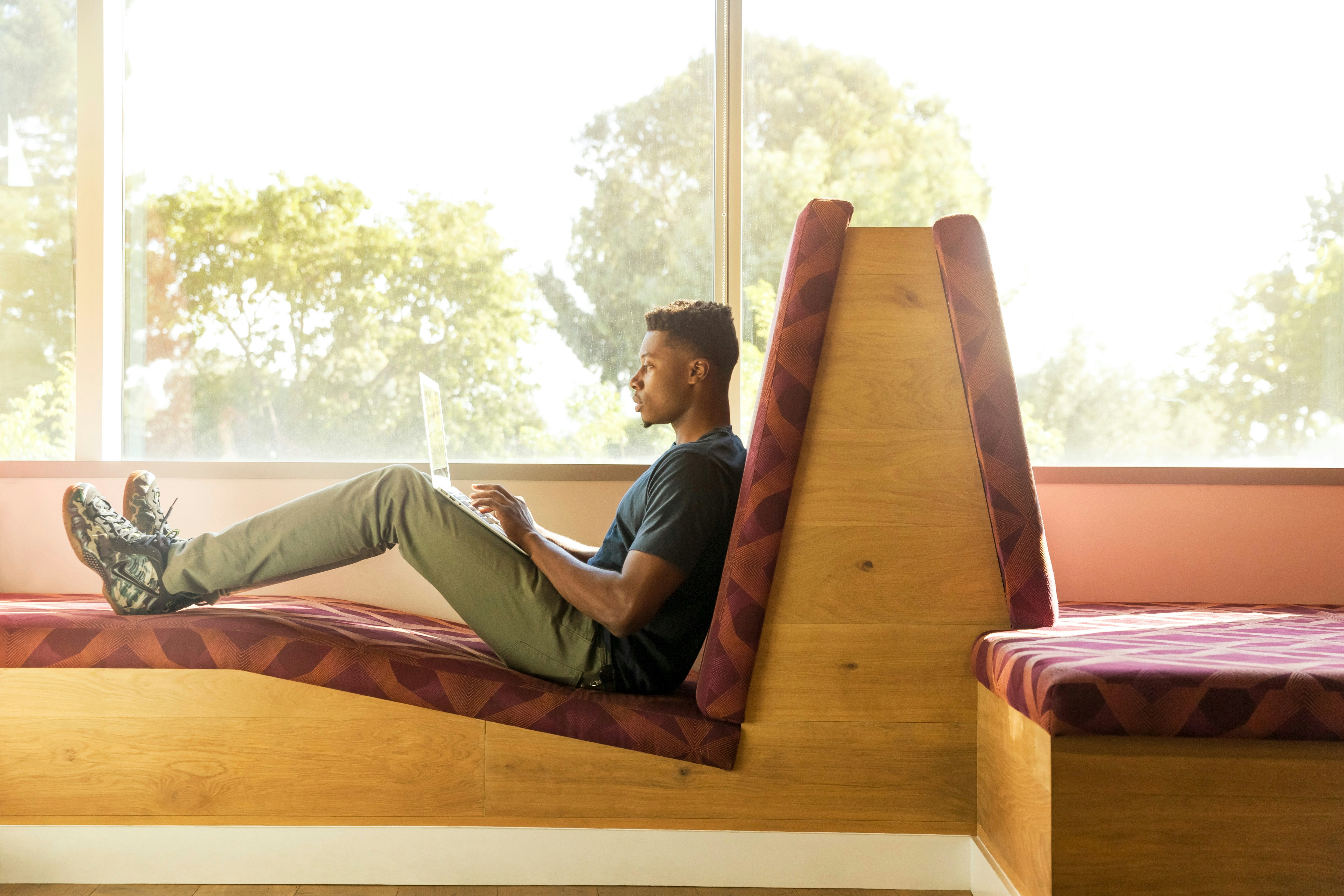
When looking for a good template, it is essential to consider the following factors:
1. Industry-specific
Choose a template relevant to your industry or niche.
2. Design
Look for a template that matches your brand. It should be visually appealing and professional.
3. Features
Consider the features that come with the template, such as interactions, complexity, and components.
4. Preview site
Check the template's demo preview version to see if it matches your expectations.
5. Author
Check the author of the template before purchasing. What's his portfolio like? Is he providing support for paid templates?
Distinguishing Between Low-Quality and Bad-Quality Templates
Low-quality templates often lack originality and sophistication. They may appear generic and outdated, failing to offer the distinctive features or creative flair to make a website stand out. They might also have limited customization options, making it challenging to tailor them to your specific needs. Typically, low-quality templates result from a focus on mass production rather than thoughtful design, and they may not meet the higher standards of modern web aesthetics and functionality.
Bad-quality templates are characterized by significant flaws that directly impact usability and performance. These can include poor coding practices, compatibility issues with various devices and browsers, or severe design shortcomings such as inconsistent layouts and broken functionality. Bad-quality templates often reflect a lack of attention to detail and can undermine the credibility of your website, leading to a subpar user experience and potential technical problems.
The Author's Influence on Template Quality
The author of a template plays a crucial role in its quality. Templates created by authors prioritizing quality are often more polished and professionally designed, offering a unique and well-thought-out user experience. These authors typically have a strong track record of producing high-quality work and are focused on delivering templates that look good and function well. Conversely, authors prioritizing quantity over quality may produce many templates with less attention to detail and overall design excellence.
When selecting a template, it's essential to research the author's background, review their portfolio, and consider user feedback to ensure you're choosing a template that aligns with high design and functionality standards.
How To Use Webflow Templates For Building A Website

1. Duplicate (clone) the template for a backup
Before you start customizing the Webflow template, it is crucial to duplicate it for a backup. Cloning the template means having a backup version if you make any mistakes while customizing. To clone the template, click the "Duplicate" icon in the site settings.
2. Activate Coming Soon Page
Webflow templates are a great way to create a website quickly and easily. One of the first things you should do when working with Webflow templates is to activate the Coming Soon (Password) Page. This will help protect your work in progress from being accessed by others until you are ready to launch.
To do this, go to the Project Settings under the General tab and find the Website Password section. Turn it on and enter a password to complete the process. By taking this simple step, you can ensure that your project is safe and secure while you work on it.
3. Explore the Style Guide
Every Webflow template includes a pre-built style guide that offers a starting point for aligning the template with your brand’s visual identity. To access this, open the template folder and locate the style guide page. Here, you can customize elements like colors, fonts, and typography styles to match your brand’s requirements. Updating these elements ensures a cohesive and personalized design throughout your website, reflecting your brand’s aesthetics.
4. Customize Colors
Webflow makes it easy to adjust the color scheme of your template. Navigate to the color palette icon to select new colors that fit your brand’s palette. Webflow’s built-in hex color picker allows for precise color matching, ensuring that the colors used on your site are exactly what you envision. After selecting your colors, save your changes to apply the new color scheme across all site elements, enhancing visual consistency and brand alignment.
5. Upload Custom Fonts
If you need to use specific fonts not included in Webflow’s default options, you can upload custom fonts to your project. Go to the Project Settings tab and find the Fonts section. You can connect to Google Fonts or upload font files directly here. Once uploaded, these custom fonts will be available throughout your Webflow project, allowing you to maintain unique typography that aligns with your branding.
6. Set the Main Font for All Pages
To ensure that your website maintains a consistent font style across all pages, you should set the primary font for the entire site. In the Navigator panel, select the Body tag, then choose the root tag Body (All Pages). This selection will be highlighted, indicating that changes will affect the font settings site-wide. By doing this, you ensure a uniform look and feel, which is essential for maintaining a professional and cohesive website design.
7. Customize Headings
Webflow simplifies the process of customizing headings across your entire site. Click the “Select a Class or Tag” button, then choose the root tag for headings. This will highlight all headings in purple. Next, click on the heading you wish to modify and enter your new text. Webflow will automatically update all headings across your site to reflect these changes, ensuring a consistent and updated appearance throughout your website.
8. Remove or Hide Unneeded Pages
Templates often come with additional pages that may be optional for your site. To streamline your site, unlink these pages from the main navigation menu and remove their links from other site areas. To prevent search engines from indexing these unused pages, you can add a line of code in the Custom Code area to block search engine bots from crawling these pages, ensuring that only relevant content is indexed.
9. Replace Static Images
If your template includes placeholder images, you can replace them with your own. To do this, delete the existing image from the template or upload your image to replace it. If you delete an image, remove its URL to avoid broken links. When you upload a new image, Webflow will automatically update the template to display your chosen visuals, enhancing your site's overall design and relevance.
10. Update Static Texts
Updating static texts in a Webflow template requires locating and editing text layers in the Navigator. This process involves finding each text layer you wish to modify and making changes. Although this can be time-consuming, updating static texts ensures your website’s content is accurate and engaging.
11. Add Dynamic Content Using CMS
Many Webflow templates come with pre-configured dynamic content, allowing you to add and manage content easily through the CMS. If your template does not include dynamic content, you can create a CMS collection and link it to your site’s pages. This integration allows for automated updates of new content, streamlining content management, and keeping your site current with minimal effort.
12. Upload E-commerce Products and Collections
Uploading products and collections is straightforward for sites using Webflow’s e-commerce features. Access the Ecommerce tab, select “Products” or “Categories,” and drag and drop your product files into the appropriate fields. Webflow will generate the necessary code to display these products on your site. Additionally, you can use Webflow’s “Templates” feature to create custom layouts for your products and collections, ensuring a visually appealing and functional online store.
13. Setup Hosting and Connect Your Domain
To launch your website, you must set up hosting and connect your domain. Webflow simplifies this process with pre-built templates that are ready for immediate deployment. Choose a template that suits your needs, input your domain information, and follow Webflow’s steps to connect your domain. This process ensures that your site is live and accessible to your audience, allowing you to share your content and reach your target market effectively.
14. Setup SEO & Open Graph
While Webflow handles the basic SEO setup, such as title tags and meta descriptions, you should use its built-in SEO features to optimize your site further. Fill in the required fields with relevant information to improve search engine visibility. Additionally, configure Open Graph settings to enhance how your site appears when shared on social media platforms, making your content more engaging and shareable.
Cons Of Using Webflow Templates

Using Webflow templates can be limiting in some regards, so let’s see what may be an obstacle to using them.
Using Designer with Templates
Even though templates are highly customizable, one should still understand design principles and have the skills to use tools such as Webflow Designer to adjust them. Unless you’re a Webflow professional and an experienced designer or developer, you will encounter a reasonably steep learning curve when using Designer to adjust your template. In that case, hiring a Webflow design agency or team like NUMI to assist you with building a site might be a good idea and a great use of your resources.
Intimidating for Beginners
Using a template and launching the site with minimum knowledge is possible, but paying attention to all the possibilities Webflow offers will not do justice to your future website.
However, you might need clarification if you want to scratch under the surface and explore everything Webflow has to offer. In that case, devote some time to your theme and ask professionals to assist you. Webflow provides tools for designing, developing, hosting, and optimizing the site for search engines. Moreover, the service offers a robust CMS to help you create, organize, and optimize the content on your site.
Some Templates are Pricey
Even though a minority of templates are free, you’ll usually have to pay between $50 and $100. In some cases, templates cost more than $100.
Related Reading
- Webflow Coding
- Webflow SaaS Templates
- Webflow Multiple Languages
- Webflow Pros And Cons
- Webflow Developer Salary
- Websites Made With Webflow
- Webflow Issues
- Webflow Libraries
- Webflow Animations
- Webflow Analytics
- Webflow Website
- Webflow Development
Tips For Using Webflow Templates Effectively

Explore the Template
To get the most out of a Webflow template, you must first dive into its inner workings. By doing so, you can understand its vibrant structure and features. This in-depth exploration will help you navigate the complexities of the layout, navigation, and built-in components. With this comprehensive understanding as your foundation, you can easily customize the template to suit your needs.
Customize Thoughtfully
Once you fully grasp the template's design and features, it's time to begin the customization journey. Consider your style and requirements as you tailor the template to reflect your brand and vision. Feel free to experiment with the design elements, knowing you can always revert to the original template if needed. The key here is to focus on the details—from colors and fonts to layout—to ensure your website truly stands out.
Focus on Details
When customizing a Webflow template, paying attention to the smaller details is vital. Dive into color schemes, typography, and imagery to build your site's unique and cohesive look. By customizing these elements, you can create a one-of-a-kind website that sets you apart from others using the same template.
Thorough Testing
Before unveiling your website to the world, conducting thorough testing is vital. Double-check for any glitches, broken links, or design inconsistencies that may impact user experience. Remember that testing across different devices and browsers is a testament to ensuring a seamless experience for all visitors.
Following these guidelines, you can effectively leverage Webflow templates to build a professional, engaging, and well-functioning website. Or, if you prefer a quicker solution, you can always turn to a Webflow agency like NUMI for help deploying your website and mobile app.
Subscribe To A Guild of World Class Webflow Developers with Our Webflow Development Agency Today
NUMI is a webflow development agency, but what sets it apart from the competition? NUMI is powered by world-class webflow developers and product designers, making it a top choice for startups looking for quality design work. Backed by Y Combinator, NUMI is a one-stop shop for your startup's design needs.
NUMI has you covered from product design to Framer development, Webflow development to mobile design. Their fabulous design team ensures that all design work is done to a high standard, so you can rest assured that your startup's design is in good hands. NUMI is the perfect choice if you're looking for a guild of world-class designers to embed on your team. Schedule a call with NUMI today to learn more about how they can help your startup succeed.
Related Reading
- Best Webflow Agency
- Webflow Designers
- Webflow Development Services
- Hire A Webflow Designer
- Webflow Website Development
- Webflow Enterprise Partners
- Hire Webflow Expert
- Webflow App Development
- Webflow Agencies
- Webflow Development Agency
- Top Webflow Agency
- Webflow Web Design Agency
- Webflow Website Examples
- Best Webflow Development Company
- Top Webflow Design Agencies
- Top Webflow Development Agency
- Best Webflow Development Agency
- Hire Webflow Developer
- Webflow Accessibility
- Webflow Designers for Hire
- Webflow Responsive Design
- Webflow Sitemap
- Webflow Forms
- Webflow Content Management
- Webflow Localization




